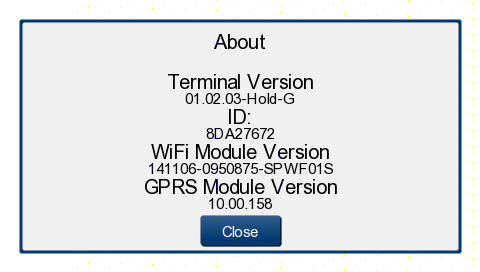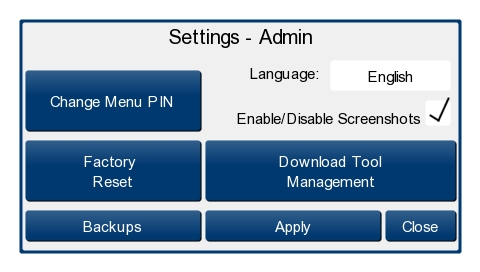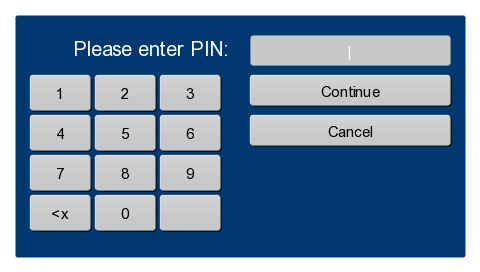Introduction
The DriverData Terminal enables you to utilize 3 functions:
- Reading driver cards
- Reading Tachograph dongles
- Check if a driver license card is physical there
Hardware versions
LAN/GSM
This type of device can be used by connecting it to LAN, and by sending data over GSM/GPRS as well. Therefore it will work in areas where only mobile Internet is available. You need to insert a SIM card to make GSM working. Such a SIM card has to be prepared with an data option by your provider. The amount of traffic depends on your usecase. If you need any help here just contact us, please.
LAN/WLAN Variante
The LAN/WLAN type can be used very well where you have access to a LAN, or a WLAN. You could connect it to your LAN by using cable, or connect it via WLAN to an existing Wifi network.
Setup
A detailed description of the Setup process can be found here:
Regular usage
Reading data from a driver card
Plug the driver card into the card reader slot, above the display. Make sure the chipset pins point downwards and backwards. Reading such a card will take seconds up to a few minutes, depending on the stored amount of data. After reading was completed, you are asked to remove the card. The upload of the data starts automatically.
Reading data from Tachograph dongles
After you read the data from your tachograph by using a dongle, please switch off the dongle. Plug it into the USB connector on the right side of the terminal. Please take care not to connect it to the system port upper right of the display, make sure you are connecting using the USB plug. Once the dongle was recognized, the terminal starts reading data from it. This might take a few minutes. If the operation was finished, you will be asked to remove the dongle. After you removed it, the upload of the data start automatically.
Check the physical existence of a driver license card
Damit eine Führerscheinkontrolle funktioniert, muss der Führerschein mit einem entsprechenden Tag ausgerüstet werden. Weiterhin muss die ID des Tags im Portal unter "Verwaltung / Personal" dem entsprechenden Mitarbeiter zugeordnet werden. Sind diese Voraussetzungen erfüllt, kann der Fahrer den Führerschein samt Tag einfach auf den markierten Bereich unterhalb des Displays halten. Die Meldung "Führerschein-Tag gelesen" bestätigt des erfolgreichen Auslesevorgang.
Fehlerbehandlung
Terminalversion und Terminal-ID ermitteln
Wann immer Sie Hilfe mit diesem Terminal benötigen, wird Sie der Supportmitarbeiter wahrscheinlich nach Terminal-Software-Stand und Terminal-ID fragen. Beides finden Sie im Supportmenü unter "Terminal" / "Info".
Pin ändern
Sie können die voreingestellte Pin 0000 auf einen anderen Wert setzen, um Unbefugte vom Ändern der Einstellungen abzuhalten. Im Supportmenü finden Sie die entsprechende Funktion unter "Terminal" / "Admin".
Klicken Sie auf "Menü-PIN ändern".
Pin vergessen / Recovery-Pin
Sollten Sie die Pin vergessen, können Sie bei YellowFox eine Recovery-Pin beantragen. Dazu notieren Sie sich bitte die ersten drei Stellen der Terminal-ID. Diese bekommen Sie angezeigt, wenn Sie auf dem Startbildschirm in die untere rechte Ecke tippen. Es wird eine Zeichenfolge nach dem Schema AB:CD:EF angezeigt. Das sind die ersten 3 Stellen der Terminal-ID. Notieren Sie bitte außerdme die aktuelle Uhrzeit. Beide Angaben müssen Sie an den YellowFox-Support weitergeben, der daraus die Recovery-Pin errechnet. Beachten Sie bitte: die Recovery-Pin funktioniert nur für die von Ihnen angegebene Stunde und für exakt das angegebene Terminal.