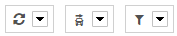At this page you will get an overview of the position messages of an object. Although you can locate the object and display the locate settings.
Vehicle- & Group selection
- Select the car/group from the select box or
- insert a search string into Input field of opend selection box for searching cars and/or groups.
Position list
In the positions list you will receive informations about the location of a selected single vehicle, or the last Information about the vehicles of an selected Group
Vehicle Position list
The shown Messages are grouped by date. The newer Messages are already shown before the older Messages.
Each Position record contains the following informations:
- Date, time weekday,
- The message reason,
- Position as text
- Driver (column is only visible if an Driver is defined)
- Mileage (column is only visible if the box Supports it)
- Position message depending actions
A star behind the position message means, that the gps-signal at the moment of location was not enough to get the real position.
Group positition list
The Group positiobn list is always shown if an Group is selected. It Shows the current last Position message of each vehicle that is a part of the Group.
Each displayed Position record contains the Basic Information same to vehicle Position list, with the difference that optional columns are not visible.
Display time range
The max. shown time range of Position Messages start with current date time and reaches a maximum of 2 months in the past. The time range can not be changed.
Main Actions
If vehicle depending Position Messages are shown, also different global Actions are available.
They are shown at the right top, above the Position list table.
By and button arrow click a menu will be show/hidden the contains different Actions, not depending to an spcific Position message.
General Actions
| ||||||||||
Change/Switch Actions
| ||||||||||
Filter & column configuration
|
Message depending actions
Each Position message have th following associated Actions:
| Show Position at map | Shows the Location of current Position message at map if an valid usable GPS Signal is defined by Position message | |
| Show details | Shown Details of the Position message. See here | |
| Edit/Create address | Create a new address from Position message, or edit the address if the Location already Points to a known address. | |
| Comment/Remark editor | Each Position message can declare an comment or remark text. This text is also used by logbook as driving purpose | |
| Fuel data editor | Each "IGNITION OFF" position message can define an refuel Action. You must declare the amount of fueled Liters and the payed Money for current fuel. Optional an fuel Card can be defined. The available fuel Cards can be defined by Administration > Display > Fuel cards |
In Addition,the Position is also displayed at map, if the Position text is clicked.
Details
The Detail view shows you all available position message informations. They are separated into different main areas, displayed by tabulators:
The following main Areas can be shown:
General
All general data without an specific other meaning:
- Message date
- Mileage
- Speed/Velocity
- Telemetry Inputs
- GPS Quality
- GPS Position
- Processing date
- Messages
- Orders
- Tours
Messages, Orders and Tours
For messages, orders and tours, you can still access the corresponding linked messages, orders and tours.
FMS/CAN
All data, depending to an FMS/CAN message. This area is only shown, if the message contains the required data.
The following Infos are available:
- cruise control on/off
- PTO on/off
- engine Speed
- Speed
- number of clutch entered
- number of break entered
- overspeed warning
- accelerator position
- axle load
- fuel Level in %
- cooling water temperature
- total fuel used
The single parts are only shown if the object/vehicle send the required info.
Temperature data
If an box sends anlog or EuroScan/Thermoking data, they are displayed inside this tab.
Fuel data editor
Here you can declare Information about refueling, depending to the specific position message.
Each "IGNITION OFF" Signal message can contain this optional fuel info. You have to declare the fuel Liters, the fuel price and optionally
an used fuel card. Fuel cards can be declared via Administration > Display > Fuel Cards.
Remark/Comment text editor
You can define an comment or remark text for each Position message. This is used as drive reason, for example, by logbook.
Positioning
Here all Infos about current used positioning are shown:
- Time interval on/off
- Distance interval on/off
- Course Change on/off
- overspeed warning on/off
- idlespeed on/off
Digitacho data
If the Position message is an digitacho message this Infos are shown:
- Position message date
- digitacho message date
- the associated Driver (Driver 1 or Driver 2)
- Driver key
Raw data
The raw data view Shows only the raw Position message data string for some Special cases.
Position list filter
With the filters you can define that types of data, tah should be displayed inside the Position list.
The following filters are available:
- Telemetry Messages
- Status Messages
- Configuration Messages
- FMS/CAN Messages
- digitacho message
- area Messages
- all other Messages
All filters can be combined freely, but at least minimal one filter must be selected.