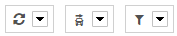At this page you will get an overview of the position messages of an object. Although you can locate the object and display the locate settings.
Vehicle- & Group selection
- Select the car/group from the select box or
- insert a search string into Input field of opend selection box for searching cars and/or groups.
Position list
In the positions list you will receive informations about the location of a selected single vehicle, or the last Information about the vehicles of an selected Group
Vehicle Position list
The shown Messages are grouped by date. The newer Messages are already shown before the older Messages.
Each Position record contains the following informations:
- Date, time weekday,
- The message reason,
- Position as text
- Driver (column is only visible if an Driver is defined)
- Mileage (column is only visible if the box Supports it)
- Position message depending actions
A star behind the position message means, that the gps-signal at the moment of location was not enough to get the real position.
Group positition list
The Group positiobn list is always shown if an Group is selected. It Shows the current last Position message of each vehicle that is a part of the Group.
Each displayed Position record contains the Basic Information same to vehicle Position list, with the difference that optional columns are not visible.
Display time range
The max. shown time range of Position Messages start with current date time and reaches a maximum of 2 months in the past. The time range can not be changed.
Main Actions
If vehicle depending Position Messages are shown, also different global Actions are available.
They are shown at the right top, above the Position list table.
By and button arrow click a menu will be show/hidden the contains different Actions, not depending to an spcific Position message.
General Actions
| ||||||||||
Change/Switch Actions
| ||||||||||
Filter & column configuration
|
Map
To view the position of the message on the map, click on "map".
Details
To see all available information click on "Details".
Following information are available:
| Odometer value | Odometer value of the vehicle at origin of the message |
| Speed | Velocity of the vehicle at origin of the message |
Driving direction | Driving direction of the vehicle at origin of the message |
| Remark | Here you can enter a comment about this position message. |
| Options |
|
| Telemetry state | Telemetry status of the vehicle at origin of the message |
Remark
You can assign each position a remark. Click "Details and then "edit" . Input "delivery note 123" for example. Each time you search for this message, you will remark again display properly.
Tank receipt data
For each message "IGNITION OFF" will be displayed below details a small tank icon. When you click on it you can input the tank capacity and the tank price.
Position description
The description of the place you store by clicking on the ">>". Your stored addresses are now always displayed at this position as blue text instead of plain text message. Each time a vehicle in your fleet is again located in 50 meters radius around this position, is then no longer the street name in position list, but customer XY for example.
Display settings
Using the display settings you can customize the appearance of position messages and lists.There are two ways to change these settings
- Change display settings permanently. To do this, change the display properties in your personal settings.
- Change display settings until the next login on the portal. Use the icon from the Quick Bar. This icon is clickable for very many pages.
- Number of items in lists: presented without having to scroll the number of messages.
- Telemetry status in position data: Determine whether the telemetry status is to be displayed in each message or only messages generated by changing a telemetry status.
- Hide message types: You can hide certain messages in the message list. Click in the box next to the message type which you want to hide.
| QuickBar buttons | ||
|---|---|---|
Cause unique location | Locate object immediately once
| |
Reload this view | Update position message list | |
LiveTracker | Start LiveTracker for this item. | |
Show Informationens | Information about localization settings of the object. | |
Display settings | Adjust display settings. | |
Help | Open this help. | |
QuickLink | Setting page as a QuickLink | |