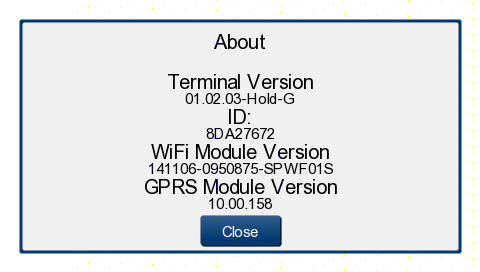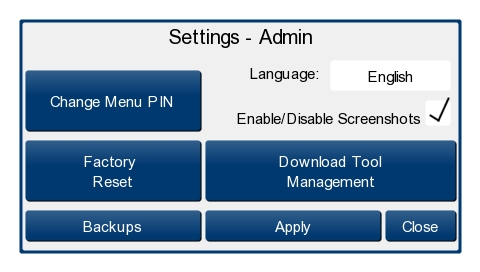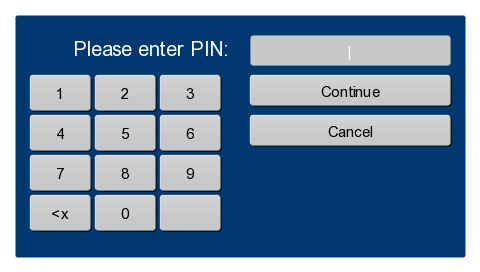Introduction
The DriverData Terminal enables you to utilize 3 functions:
- Reading driver cards
- Reading Tachograph dongles
- Check if a driver license card is physical there
Hardware versions
LAN/GSM
This type of device can be used by connecting it to LAN, and by sending data over GSM/GPRS as well. Therefore it will work in areas where only mobile Internet is available. You need to insert a SIM card to make GSM working. Such a SIM card has to be prepared with an data option by your provider. The amount of traffic depends on your usecase. If you need any help here just contact us, please.
LAN/WLAN Variante
The LAN/WLAN type can be used very well where you have access to a LAN, or a WLAN. You could connect it to your LAN by using cable, or connect it via WLAN to an existing Wifi network.
Setup
A detailed description of the Setup process can be found here:
Regular usage
Reading data from a driver card
Plug the driver card into the card reader slot, above the display. Make sure the chipset pins point downwards and backwards. Reading such a card will take seconds up to a few minutes, depending on the stored amount of data. After reading was completed, you are asked to remove the card. The upload of the data starts automatically.
Reading data from Tachograph dongles
After you read the data from your tachograph by using a dongle, please switch off the dongle. Plug it into the USB connector on the right side of the terminal. Please take care not to connect it to the system port upper right of the display, make sure you are connecting using the USB plug. Once the dongle was recognized, the terminal starts reading data from it. This might take a few minutes. If the operation was finished, you will be asked to remove the dongle. After you removed it, the upload of the data start automatically.
Check the physical existence of a driver license card
A license needs to be prepared for using it with the DataDriver Terminal. You will need to purchase a TAG, and you have to attach the TAG to the driver license. After doing thsi, you need to add the TAGs ID to the drivers data details. You can do so on the YellowFox website, going to Settings / Personal. If those requirements are met, the driver can just hold his license above the reader below the display of the terminal. The TAG gets recognized, and the terminal will confirm the success.
Troubleshooting
Terminal software version and Terminal-ID
Whenever you ask YellowFox for any assistance, we will ask you for the software version and ID of your terminal.
Enter the menu of the display by tapping once at the lower left corner of the display. Enter your device PIN (not to confuse with your SIM PIN). Tap Terminal, then Info:
Change device PIN
The standard PIN is "0000". You can change this by entering the devices menu. There you switch to Terminal, Admin.
Tap on Change Menu PIN.
Forgot device PIN / Recovery-Pin
Once you lost your device PIN, you can ask YellowFox for receiving a recovery PIN. We need to know two things from you: the first 3 digits of your devices ID, and the current daytime of your device. If you forward both to YellowFox Support, you will receive a recovery PIN in exchange, which is valid through the current hour of the day and the given terminal. Please read further how to obtain both daytime and the serial from your terminal.
Terminal-ID
Tap on the lower right corner of your display. Something like "AB:CD:EF" will appear for a few seconds. Well, these are the first 3 digits of your terminals ID.
Current daytime of your terminal
On the upper left corner date and time of your terminal is displayed. Forward us the given daytime. If you are close to switch for the next hour, just ask for this new hour. Keep in mind: your recovery key is valid for the given hour and terminal only.