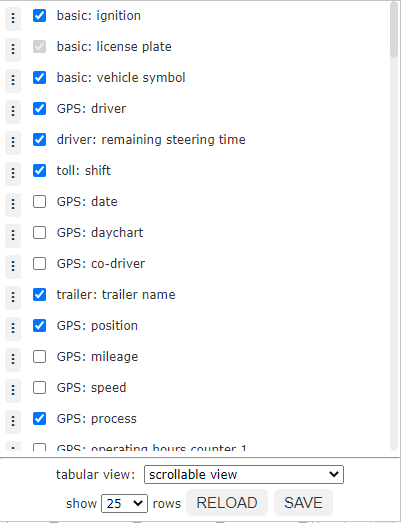...
| Sv translation | ||||||||||||||||||||||||||||||||||||||||||||||||||||||||||||||||||||||||||||||||||||||||||||||||||||||||||||||||||||||||||||||||||||||||||||||||||||||||||||||||||||||||||||||||||||||||||||||||||||||||||||||||||||||||||||||
|---|---|---|---|---|---|---|---|---|---|---|---|---|---|---|---|---|---|---|---|---|---|---|---|---|---|---|---|---|---|---|---|---|---|---|---|---|---|---|---|---|---|---|---|---|---|---|---|---|---|---|---|---|---|---|---|---|---|---|---|---|---|---|---|---|---|---|---|---|---|---|---|---|---|---|---|---|---|---|---|---|---|---|---|---|---|---|---|---|---|---|---|---|---|---|---|---|---|---|---|---|---|---|---|---|---|---|---|---|---|---|---|---|---|---|---|---|---|---|---|---|---|---|---|---|---|---|---|---|---|---|---|---|---|---|---|---|---|---|---|---|---|---|---|---|---|---|---|---|---|---|---|---|---|---|---|---|---|---|---|---|---|---|---|---|---|---|---|---|---|---|---|---|---|---|---|---|---|---|---|---|---|---|---|---|---|---|---|---|---|---|---|---|---|---|---|---|---|---|---|---|---|---|---|---|---|---|---|---|---|---|---|---|---|---|---|---|---|---|---|---|---|---|
| ||||||||||||||||||||||||||||||||||||||||||||||||||||||||||||||||||||||||||||||||||||||||||||||||||||||||||||||||||||||||||||||||||||||||||||||||||||||||||||||||||||||||||||||||||||||||||||||||||||||||||||||||||||||||||||||
The fleetoverview offers you a convenient overview of the current data of your vehicles.
Function rangeThe goal of fleetoverview is to offer you the best possible overview of the status of your fleet. Therefore you can use a range of options to configurate and search in your data. The module starts initially with all vehicles that you have rights on. By clicking the menu on top left you can limit the vehicles to a specific vehicle group. The module has a standard configuration which is loaded on first start of fleetoverview. This defines the information which should be shown as columns of your table. How to customize your fleetoverview can be read in the following step Configuration. You are able to search for data in the currently displayed columns be by using the search bar on top right. Search will be performed on all visible columns. Furthermore you are able to sort some of yur your columns by clicking on the head of the respective column. Columns that contain addresses can be clicked on to open the address on a map. Data will be reloaded every 60 seconds to always offer you the latest overview. The next reload is shown on the right of the vehicle selection. Please notice that some informations have to be loaded seperatlyseparately. If this is currently the case, the label loading additional information will be shown instead of next reload. You can also trigger a reload by yourself by clicking reload in the configuration menu. To always have an eye on your fleetoverview, you can open it in a new window by using the Quickbar.
ConfigurationA big advantage of fleetoverview are the huge possibilities for customization. Decide by yourself, which Data data should be shown in which order. Available DataDie Flottenübersicht bietet eine Vielzahl möglicher Informationen, die als Spalte eingeblendet werden können. Welche Spalten Ihnen persönlich zur Verfügung stehen, hängt von Ihrem gebuchten Tarif und der Funktionalität Ihrer Fahrzeuge ab. So werden Sie beispielsweise keine Temperaturspalten sehen können, wenn Sie kein Fahrzeug in Ihrer Flotte haben, das solche Werte liefern kann. Fleetoverview offers many possible informations which can be shown as columns. Which columns are available for you personally, is connected to the booked tariff, your portal rights and the functionalities of your vehicles. For example you won't be able to use temperature columns, if you don't have a vehicle that can deliver such values. Here an overview of all potentially available columns and their dependenciesHier ein Überblick über alle potentiell verfügbar Spalten und ihre Abhängigkeiten:
Basis | Diese Informationen dienen der grundlegenden Identifizierung Ihres Fahrzeuges. Diese Spalten sind immer verfügbar.Zündung | Kennzeichen | Fahrzeugsymbol | GPS | Hier finden Sie grundlegende Informationen zur aktuellen Fahrt, Status und Standort Ihres Fahrzeuges. Diese Spalten sind immer verfügbar.Datum | Tagesverlauf | Fahrer | Beifahrer | Position | Kilometerstand | Geschwindigkeit | Vorgang | Betriebsstundenzähler 1 + 2 | Telemetrie ohne Bezeichnung | Telemetrie mit Bezeichnung | Batteriestatus | Trailer | Hier finden Sie Informationen zu Ihren Trailern. Freistehende Trailer stehen als eigener Eintrag in der Liste. Angekoppelte Trailer können über diese Spalten identifiziert werden. Sie müssen das Portalrecht 'Trailer' und ein Fahrzeugrecht auf min. 1 Trailer besitzen.Trailername | Trailer Status | Siehe Temperatur. | Temperaturschreiber 1 bis 8 | Auftrag | Hier finden Sie Informationen zum aktuell zugewiesenen Auftrag. Auftragsverwaltung muss aktiviert sein.Status | Statusdatum | Nummer | ETA | Hier finden Sie Informationen zum aktuellen Navigationsziel, welches auf dem Display aktiv ist. ETA muss aktiviert sein. Erwartete Ankunft | Verbleibende Zeit | Verbleibende Distanz | Zielposition | Temperatur | Hier finden Sie Informationen zu den aktuellen Messwerten der Temperaturschreiber Ihres Fahrzeuges. Sie müssen Rechte min. 1 Fahrzeug mit verfügbaren Temperaturwerten haben.Temperaturschreiber 1 bis 8 | Analog 1 bis 4 | Fahrer / Beifahrer | Hier finden Sie Informationen zu den Arbeitszeiten, Schichten und Pausen Ihrer Fahrer. Fahrer und Beifahrer werden einzeln betrachtet und können entsprechend als getrennte Spalten eingeblendet werden. DigiTacho Info muss aktiviert sein.Tageslenkzeit | Restlenkzeit | Lenkzeit bis Pause | min. Pausendauer | letztes Schichtende | letzte Tagesruhezeit | Schichtbeginn | Schichttage | letzte Wochenruhezeit | minimale nächste WRZ | Ausgleich WRZ Verkürzung bis | auszugleichende WRZ | Beginn der Schichtwoche | Wochenlenkzeit | Lenkzeit Doppelwoche | Restlenkzeit Woche | lange Lenkzeiten | verkürzte Tagesruhezeiten | spätestes Schichtende | Beginn nächste WRZ | Schichtarbeitszeit | Wochenarbeitszeit | Bereitschaft in Schicht | Bereitschaft in Woche | Lenkzeit-Graph | Schichtverlauf | Warnungen | Digitacho | Ergänzend zu den Fahrer/Beifahrer Spalten können Sie sich hier anzeigen lassen, ob überhaupt ein Mehrfahrerbetrieb vorliegt. DigiTacho muss aktiviert sein. Mehrfahrerbetrieb | FMS |
Hier finden Sie Informationen zu Ihrem Fahrzeug die über eine entsprechende FMS/CAN-Bus-Schnittstelle ausgelesen wurden. Sie müssen Rechte auf min. 1 Fahrzeug mit verfügbaren FMS/CAN-Bus Daten haben.Geschwindigkeit | Motordrehzahl | Tankfüllmenge | Motorkühlwassertemperatur | Gaspedalposition | Fahrzeugbewegung | Tempomat | Geschwindigkeitswarnung | Nebenantrieb | Km | Maut | Hier können Sie sehen wie viel Maut für ein bestimmtes Fahrzeug innerhalb einer Fahrt bzw. Schicht entstanden ist. LKW Routing muss aktiviert sein.Schicht | Fahrt | Aktion | | AktionsmenüDas Aktionsmenü verweist auf einige Zusatzfunktionen, um noch detaillierte Informationen zur aktuellen Position Ihres Fahrzeuges zu bekommen. Diese Spalte ist immer verfügbar. The action menu offers the following functions:
Adjust viewTo adjust the fleetoverview view you have to open the configuration menu above the table on the right side first. A submenu will open. Here you can see all columns available for you. To add a column to your view or delete it, you have to set the corresponding checkbox. The columns 'license plate' and 'action' are selected by default and can't be unset. The chosen columns will be shown in the same order in the fleetoverview table as they are shown in the configuration menu. To change the order of a column, click on the leading icon of the particular row and drag-and-drop it to the desired position in the configuration menu. The 'action' column is an exception and needs always to be on the very right. You can display an arbitary amount of columns. Confirm your new configuration by clicking on Save. The fleetoverview offers two different tabular views:
In full view all columns will be shown next to each other like in a normal table. If you have selected many columns, this might lead to a very wide table exceeding your screen size. Scrollable view is designed for exactly this case. If you have only a few columns selected, scrollable view will behave like full view. But if the table width would exceed your screen size, the table itself will become scrollable. The first and last column stay static for reasons of clarity. Therefore it makes sense to choose a column as your first column that is easy to use as an identifier. You are now able to scroll inside the table horizontally and still have all important information at a glance. Independant of your chosen view, you can furthermore set how many rows should be shown per page by default. Choose the desired page length in bottom left of the configuration menu. | ||||||||||||||||||||||||||||||||||||||||||||||||||||||||||||||||||||||||||||||||||||||||||||||||||||||||||||||||||||||||||||||||||||||||||||||